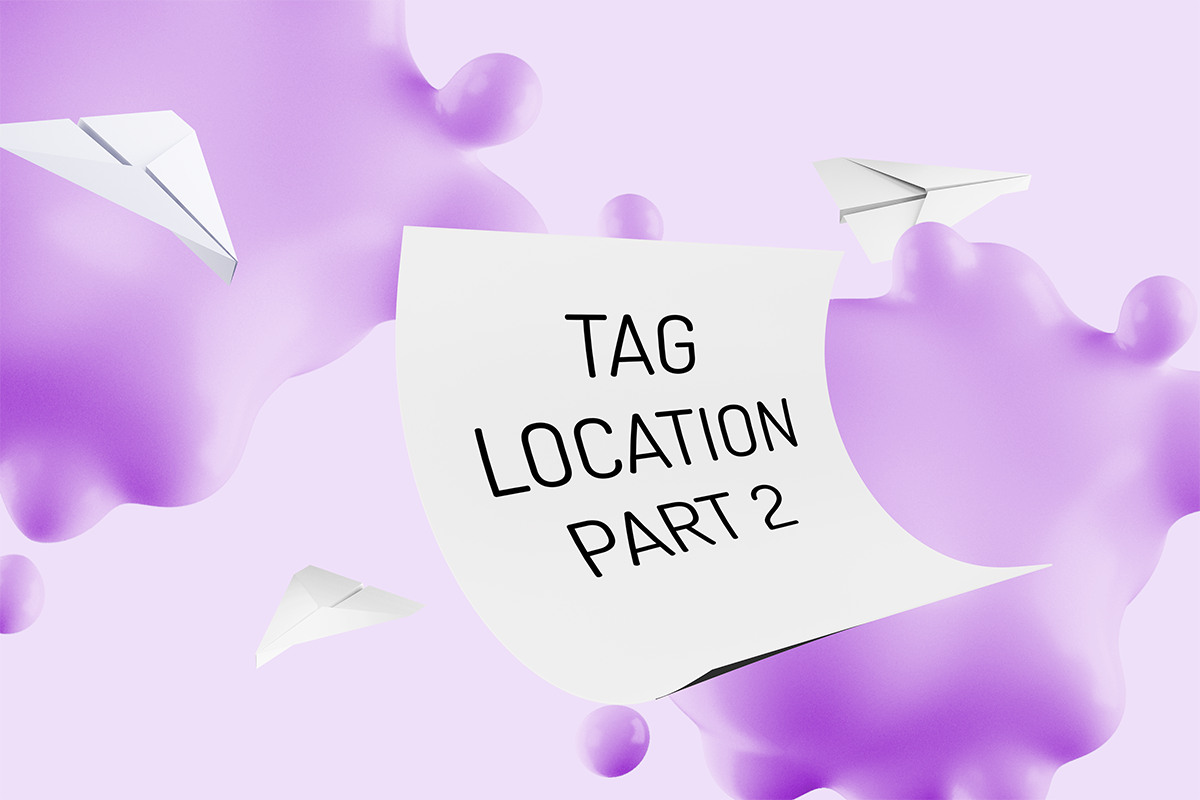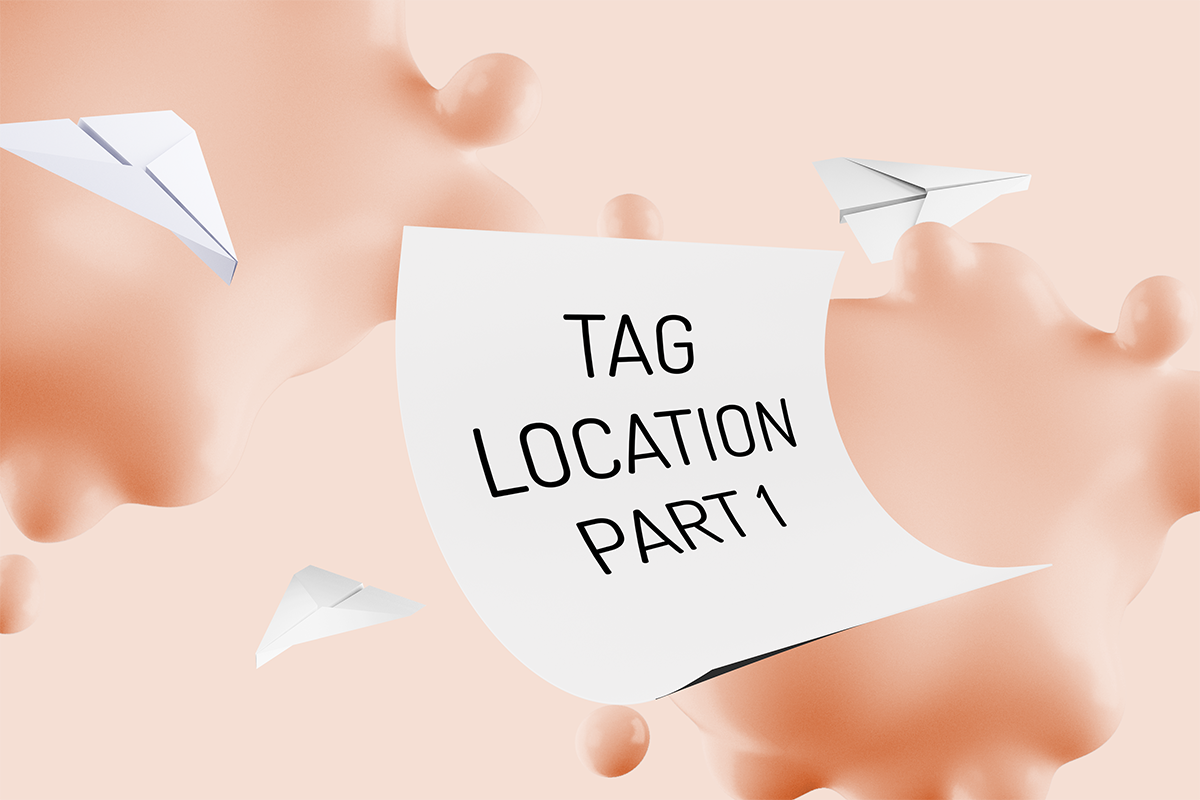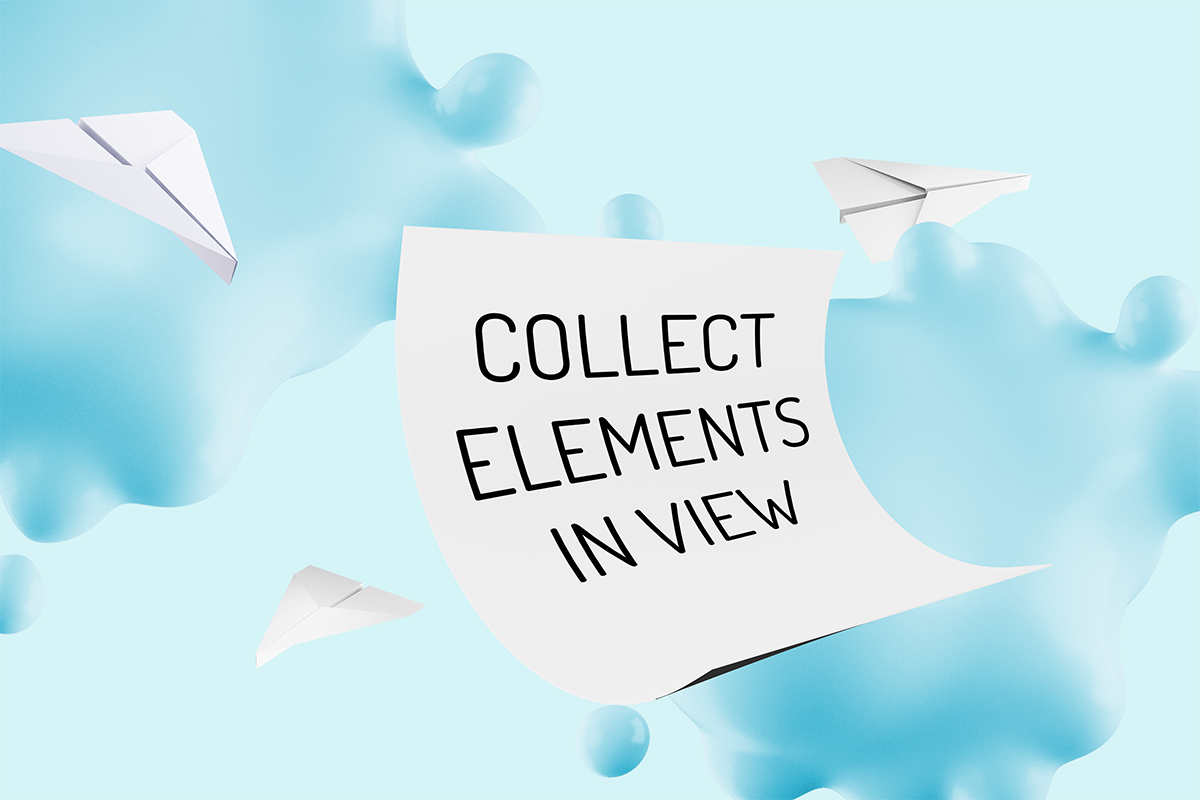lisa-marie mueller
let's build the next thing together
lisa-marie mueller
let's build the next thing together
place material tag link
November 20, 2020
 Happy Friday! I took a break last week because my husband and I took a road trip
for a few days. It was great to get a break and relax. We had the chance
to do some hiking in Zion which was beautiful! We even got some snow. Today,
we’re back with the last post of the series. This will be the last plug-in for
the year but I have some great content for the rest of the year including another
guest post about exporting OBJ from Revit and some Dynamo scripts.
Happy Friday! I took a break last week because my husband and I took a road trip
for a few days. It was great to get a break and relax. We had the chance
to do some hiking in Zion which was beautiful! We even got some snow. Today,
we’re back with the last post of the series. This will be the last plug-in for
the year but I have some great content for the rest of the year including another
guest post about exporting OBJ from Revit and some Dynamo scripts.
material tags and limitations
Our final step is placing our material tag. To do this, we want to place an IndependentTag
using the Create method. When we test our plug-in, though, there is one issue. The tags are
hosted correctly but show a ‘?’ in place of the correct tag text. It isn’t until you manually
nudge them that they show the correct tag information. I have done extensive research on the
issue and it seems to be a bug that people are aware of. Some people have posted about various
work-arounds but none of them worked for me. The most promising seems to be the one posted by
Leo on the
Autodesk forums
in August he writes:
“I'm not sure if this issue has been officially solved but I also encountered this problem a
few days ago and finally found a workaround.
I tried to create a material tag with leader with Revit API but the tagtext was
always a question mark and none of the solutions that I could find from the Internet ever
worked. You have to manually click on the tag or move it a little bit to activate it to show
the right tagtext but you couldn't activate it with codes which is quite frustrating. But
after some more experiment I happen to find a workaround which is quite simple:
Always set bool addLeader to false when you use IndependentTag.Create() and then set tag.HasLeader
to true and LeaderEndCondition to Free, then you can place the LeaderEnd, LeaderElbow and
TagHeadPosition wherever you want and the tagtext still shows correctly.”
He had also tested some of the previously discussed work-arounds and had no
luck with those either. I tried the steps Leo outlined but could not get them to work for
me in Revit 2019. I will try again when I upgrade to 2021, but maybe it will work for you.
Having to nudge the tags is unfortunate, but not a deal breaker as this would still save
significant time versus having to manually place all the tags so I will continue to keep an
eye out for options in the future.
summary
And that wraps up our material tagging plug-in. You can take a look at all the code on GitHub as well as download the compiled DLL to try. Next week, Andreas Brake will guest author a post about exporting families from Revit to an OBJ file.
resources
If you want to learn to code and don’t know where to start check out my posts about Steps to Learn to Code [for architects and designers] Part 1 and Part 2.